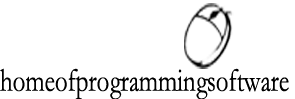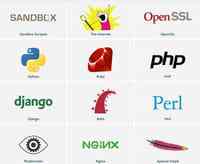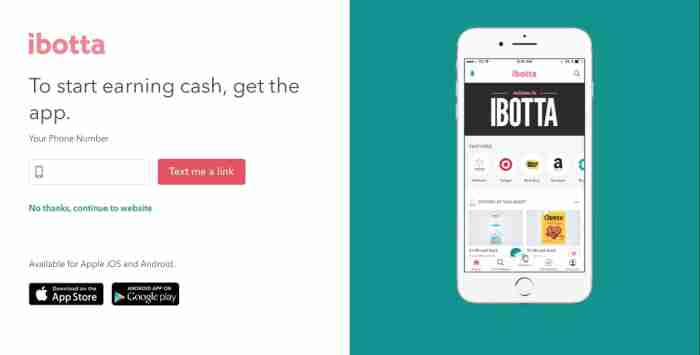How to Install Minecraft Mods

Minecraft is one of the most played and loved games of all time. Part of its success can be explained by the richness of mods that allow players to personalize their experience (check our selection of the best Minecraft mods). But how do you take advantage of this ? In this article we discuss how to install Minecraft mods with Minecraft Forge, so if this is what you are searching for, then keep reading.
How to Install Minecraft Mods (Minecraft Forge)
Minecraft Forge is an open-source server. It allows you to install Minecraft mods without needing specific programming knowledge. It is compatible with mods for Minecraft: Java Edition. The following steps are on how to install Minecraft mods on Mac and on Windows.
First, you have to install Minecraft Forge .
. Next, run Minecraft and select the Forge profile .
and select the . Click Play .
. Below the Multiplayer button, you will see a Mods button. Click on it and select Open Mods Folder.
Download the mod of your choice . Make sure it is compatible with Minecraft Forge with a quick research. Save it to the Minecraft mods folder .
. Make sure it is with a quick research. Save it to the . You will see the mod in the Minecraft mods folder - you can now load it.
Depending on the Minecraft version you may not be able to see the Open mods folder. If this is your case, follow the steps below to find it manually.
Find the Open Mods Folder on Microsoft Windows
Here are a few simple steps to help you find the folder manually on Windows:
Press the Windows Key + R button at the same time;
at the same time; Type %appdata% and press Enter .
and press . Next, you should be able to find the Minecraft folder . Open it , and to find the Mods folder.
. , and to find the Mods folder. Place the downloaded mod in the Mods folder.
in the Mods folder. Relaunch Minecraft - the mod should be on the list.
Find the Open Mods Folder Mods on Mac
If you are a Mac user, you may need to follow the steps below to find manually the folder:
Click on the Desktop.
on the Desktop. Press Command+Shift+G .
. Next, type ~/Library . Press Enter .
. Press . Open the folder named Application Support and finally then the one called Minecraft .
and finally then the one called . Place the downloaded mod in the Mods folder.
in the Mods folder. Relaunch Minecraft - the mod should be on the list.
We hope you found our article interesting and that you can now install all those mods !
Images: Minecraft/MinecraftMods