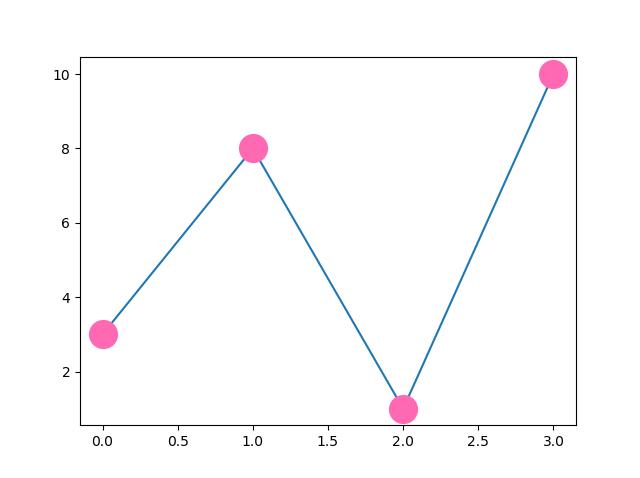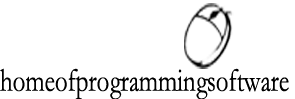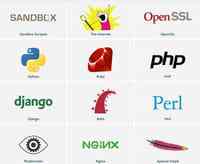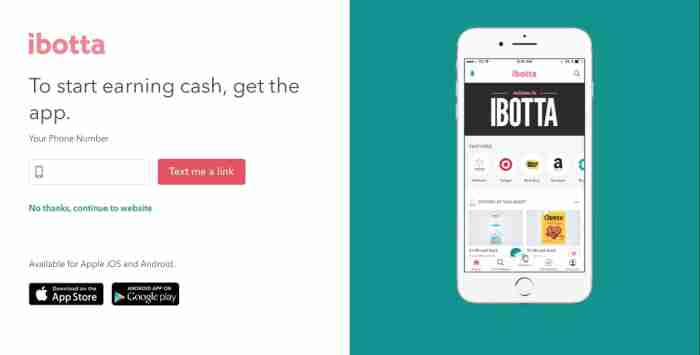matplotlib markers
Markers
You can use the keyword argument marker to
emphasize each point with a specified marker:
Example
Mark each point with a circle:
import matplotlib.pyplot as plt
import numpy as np
ypoints = np.array([3, 8, 1, 10])
plt.plot(ypoints, marker = 'o')
plt.show()
Result:
Try it Yourself »
Example
Mark each point with a circle:
Result:
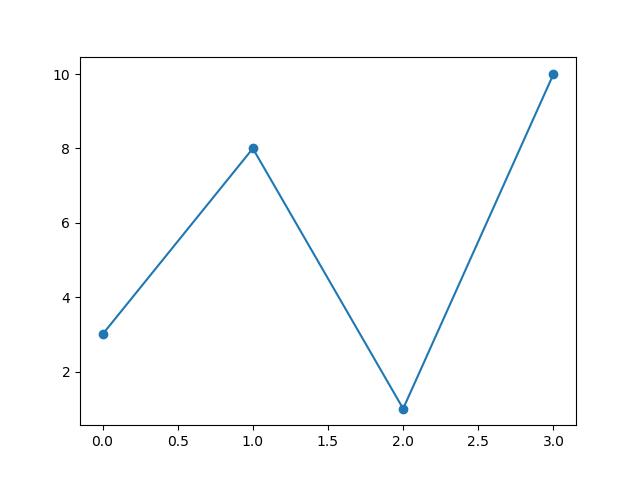
Example
Mark each point with a star:
...
plt.plot(ypoints, marker = '*')
...
Result:
Try it Yourself »
Example
Mark each point with a star:
Result:
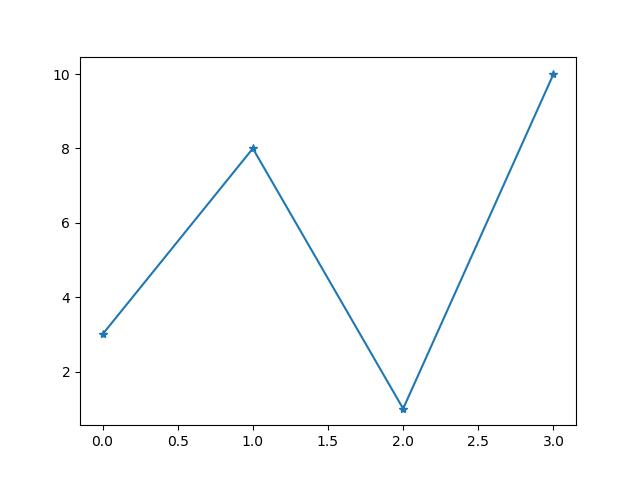
Marker Reference
You can choose any of these markers:
|
Marker |
Description |
|
'o' |
Circle |
Try it » |
|
'*' |
Star |
Try it » |
|
'.' |
Point |
Try it » |
|
',' |
Pixel |
Try it » |
|
'x' |
X |
Try it » |
|
'X' |
X (filled) |
Try it » |
|
'+' |
Plus |
Try it » |
|
'P' |
Plus (filled) |
Try it » |
|
's' |
Square |
Try it » |
|
'D' |
Diamond |
Try it » |
|
'd' |
Diamond (thin) |
Try it » |
|
'p' |
Pentagon |
Try it » |
|
'H' |
Hexagon |
Try it » |
|
'h' |
Hexagon |
Try it » |
|
'v' |
Triangle Down |
Try it » |
|
'^' |
Triangle Up |
Try it » |
|
'<' |
Triangle Left |
Try it » |
|
'>' |
Triangle Right |
Try it » |
|
'1' |
Tri Down |
Try it » |
|
'2' |
Tri Up |
Try it » |
|
'3' |
Tri Left |
Try it » |
|
'4' |
Tri Right |
Try it » |
|
'|' |
Vline |
Try it » |
|
'_' |
Hline |
Try it » |
Format Strings fmt
You can use also use the shortcut string notation parameter to specify the marker.
This parameter is also called fmt, and is written with this syntax:
Example
Mark each point with a circle:
import matplotlib.pyplot as plt
import numpy as np
ypoints = np.array([3, 8, 1, 10])
plt.plot(ypoints, 'o:r')
plt.show()
Result:
Try it Yourself »
Example
Mark each point with a circle:
Result:
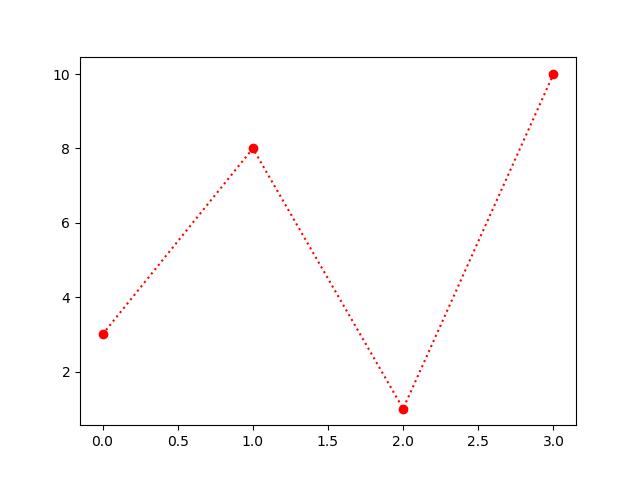
The marker value can be anything from the Marker Reference above.
The line value can be one of the following:
Line Reference
|
Line Syntax |
Description |
|
'-' |
Solid line |
Try it » |
|
':' |
Dotted line |
Try it » |
|
'--' |
Dashed line |
Try it » |
|
'-.' |
Dashed/dotted line |
Try it » |
Note: If you leave out the line value in the fmt parameter, no line will be plottet.
The short color value can be one of the following:
Color Reference
|
Color Syntax |
Description |
|
'r' |
Red |
Try it » |
|
'g' |
Green |
Try it » |
|
'b' |
Blue |
Try it » |
|
'c' |
Cyan |
Try it » |
|
'm' |
Magenta |
Try it » |
|
'y' |
Yellow |
Try it » |
|
'k' |
Black |
Try it » |
|
'w' |
White |
Try it » |
Marker Size
You can use the keyword argument markersize or the
shorter version, ms to set the size of the markers:
Example
Set the size of the markers to 20:
import matplotlib.pyplot as plt
import numpy as np
ypoints = np.array([3, 8, 1, 10])
plt.plot(ypoints, marker = 'o', ms = 20)
plt.show()
Result:
Try it Yourself »
Example
Set the size of the markers to 20:
Result:
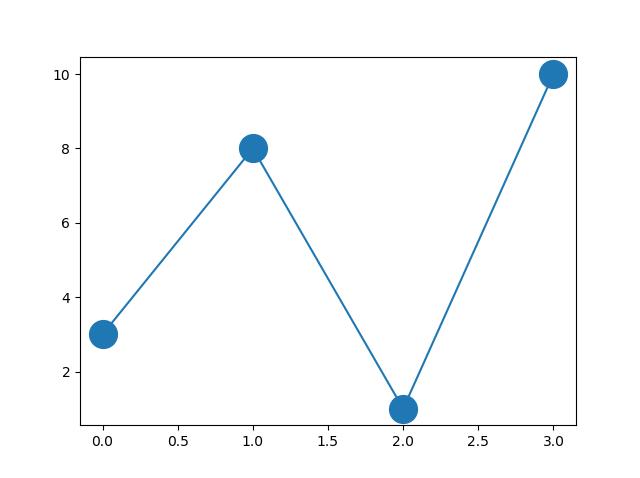
Marker Color
You can use the keyword argument markeredgecolor or
the shorter mec to set the color of the
edge of the markers:
Example
Set the EDGE color to red:
import matplotlib.pyplot as plt
import numpy as np
ypoints = np.array([3, 8, 1, 10])
plt.plot(ypoints, marker = 'o', ms = 20, mec = 'r')
plt.show()
Result:
Try it Yourself »
Example
Set the EDGE color to red:
Result:
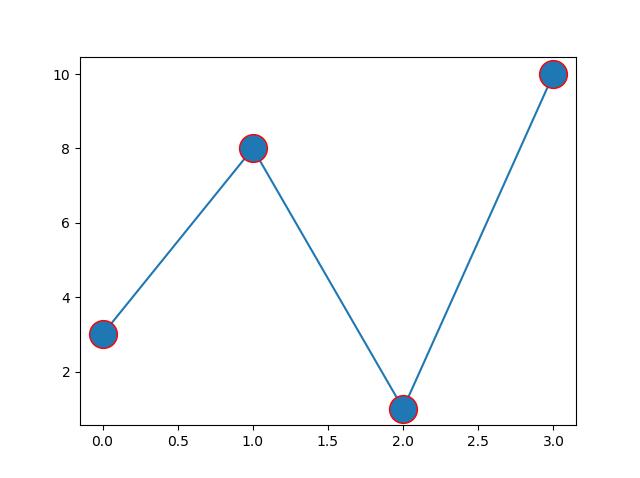
You can use the keyword argument markerfacecolor or
the shorter mfc to set the color inside the edge of the markers:
Example
Set the FACE color to red:
import matplotlib.pyplot as plt
import numpy as np
ypoints = np.array([3, 8, 1, 10])
plt.plot(ypoints, marker = 'o', ms = 20, mfc = 'r')
plt.show()
Result:
Try it Yourself »
Example
Set the FACE color to red:
Result:
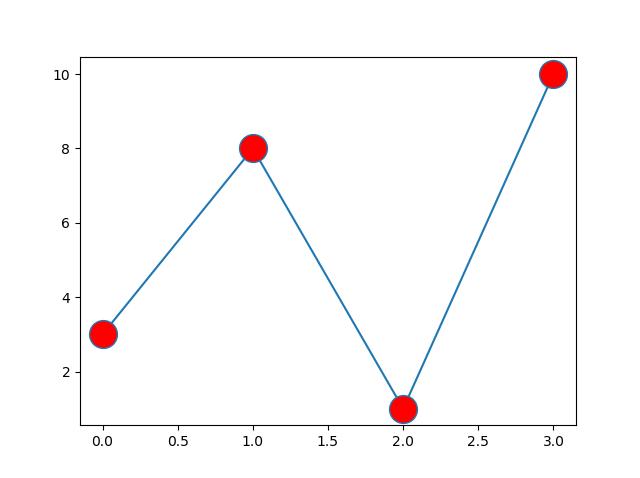
Use both the mec and mfc arguments to color of the entire marker:
Example
Set the color of both the edge and the face to red:
import matplotlib.pyplot as plt
import numpy as np
ypoints = np.array([3, 8, 1, 10])
plt.plot(ypoints, marker = 'o', ms = 20, mec = 'r', mfc = 'r')
plt.show()
Result:
Try it Yourself »
Example
Set the color of both the edge and the face to red:
Result:
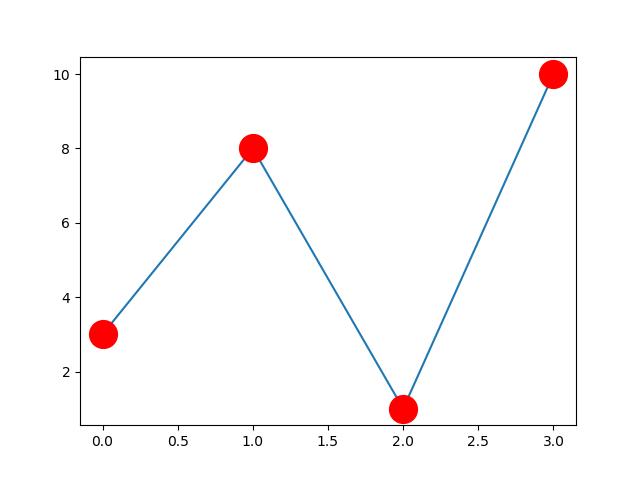
You can also use Hexadecimal color values:
Example
Mark each point with a beautiful green color:
...
plt.plot(ypoints, marker = 'o', ms = 20, mec = '#4CAF50', mfc = '#4CAF50')
...
Result:
Try it Yourself »
Example
Mark each point with a beautiful green color:
Result:
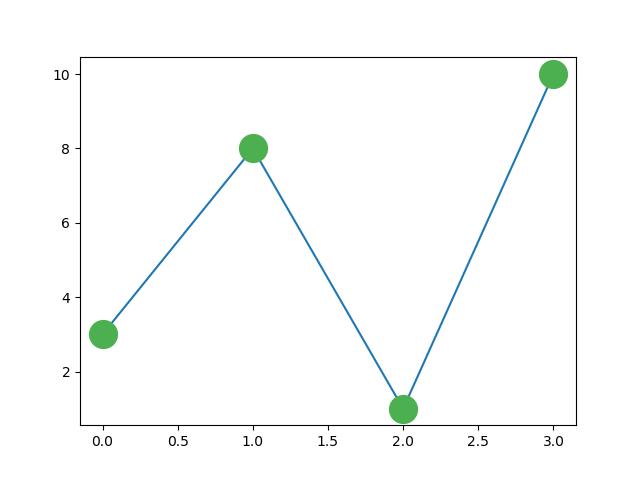
Or any of the 140 supported color names.
Example
Mark each point with the color named "hotpink":
...
plt.plot(ypoints, marker = 'o', ms = 20, mec = 'hotpink', mfc = 'hotpink')
...
Result:
Try it Yourself »
Example
Mark each point with the color named "hotpink":
Result: