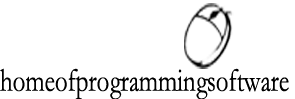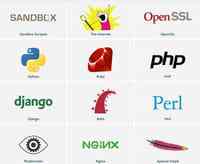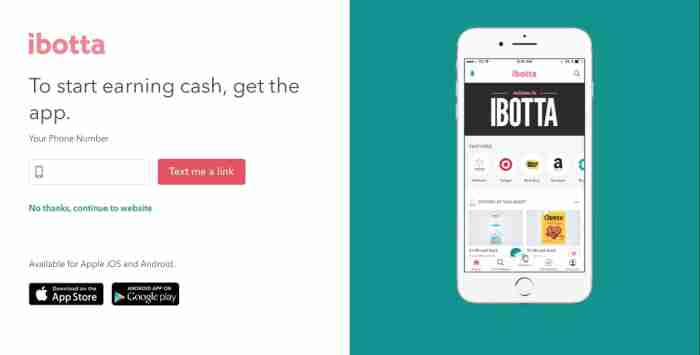Understanding Paths
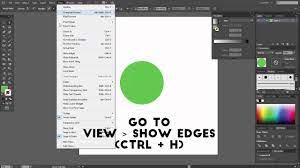
This chapter is from the book
Understanding Paths
When you draw an object, you create one or more lines called a path. A path is made up of one or more curved or straight lines, known as segments. The start and end points for a segment is called an anchor point. An anchor point is a bending point to modify the line segment. A path can be open or closed. An open path has open-ended endpoints, such as a line, while a closed path has connected endpoints, such as a circle. Paths can have two types of anchor points: smooth points or corner points. A smooth point connects two curved segments to create a smooth line, while a corner point connects two straight or curved segments to create a path direction change. You can draw a path using both smooth and corner points. The outline of a path is called a stroke, which you can format with different characteristics. You can specify stroke weight (thickness), color, or a dashed pattern. The interior of an open or closed path is called a fill, which you can also format with a color or gradient.
You can change the shape of a path by dragging its anchor point. A selected anchor point or endpoint appears as a solid square, while an unselected one appears as a white square. When you select an anchor point with a curved segment, a direction line appears with direction points on each end, which you can drag to change the shape of the path. When you change the shape of a smooth point with curved segments on each side, both segments get changed. When you change a shape of a corner point, the corner is maintained, but adjusted based on the change.
IL 2.1
In Illustrator, you can show or hide anchor points, direction lines, and direction points by choosing the View menu, and then choosing Show Edges or Hide Edges. If you want to show or hide direction lines for selected anchor points, select the Direct Selection tool, select the anchor point that you want, and then click Show Handles For Multiple Selected Anchor Points or Hide Handles For Multiple Selected Anchor Points button in the Control panel.
You can specify options in the Selection & Anchor Display preferences to always show handles when multiple anchor points are selected (this option is turned off by default).
Click to view larger image